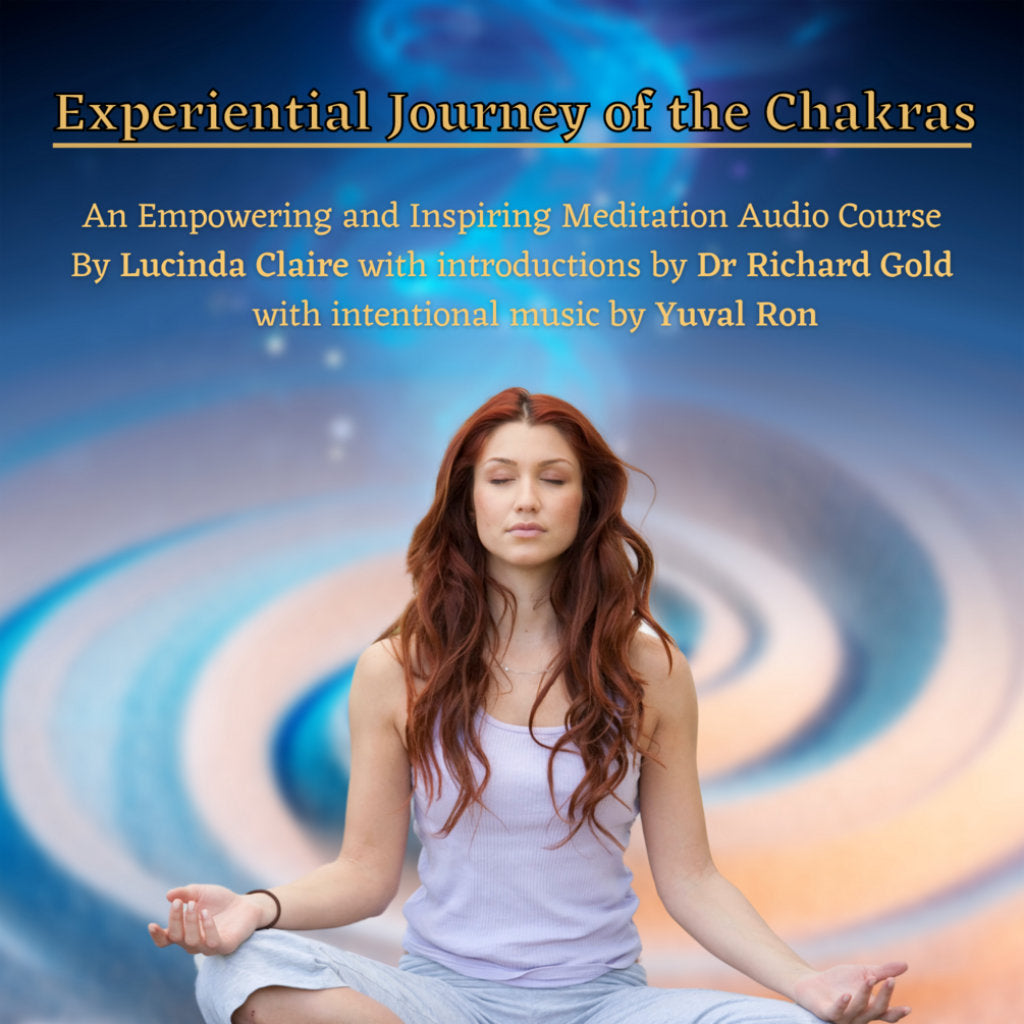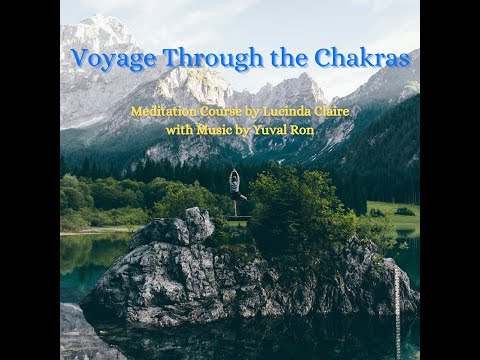Experiential Journey of the Chakras
Experiential Journey of the Chakras
Couldn't load pickup availability
An Empowering and Inspiring Meditation Audio Course by Lucinda Claire with introductions by Dr. Richard Gold and intentional music by Yuval Ron
In this 10-day course, you will learn to focus on, open, and heal the chakras that influence our mental, emotional, physical, and spiritual state of being. Going beyond an academic and didactic presentation of the chakras, this course will take you into a direct experience of the chakras. The Sanskrit word “chakra” from the Hindu tradition refers to the energy centers in your body. There are seven main chakras – root, sacral, solar plexus, heart, throat, third eye, and crown. Each corresponds to certain nerve bundles and major organs of our body that manifests into our health and spiritual development. Kundalini yoga teacher and voice actor Lucinda Claire joins forces with world- renowned composer Yuval Ron to create a personal odyssey that roots from ancient wisdom by yogic masters of the past. You will be immersed in a sound bath of traditional instruments, guided by a gentle yet focused narration. Each class begins with a short informative presentation by Dr. Richard Gold followed by a guided meditation narrated by Lucinda Claire. With multi-award Mongolian singer Uyanga Bold, and the Grammy nominated tracks, each lesson includes time for quiet meditation accompanied by music that invokes the true quality and depth of the chakras. The three final lessons introduce the concept of the Doshas and elements that are a critical foundational aspect of Ayurvedic medicine. The three final lessons include ample time for quiet meditative contemplation and integration.
Contains 10 tracks of guided meditation, one for each day
DOWNLOAD INSTRUCTIONS
DOWNLOAD INSTRUCTIONS
Downloading to an iPhone:
- iPhones download into a Downloads folder. This folder can easily be found by searching your phone for it. During downloading you will see a download icon in the url bar of Safari. If you click on the icon while it is downloading (or afterward) it will take you to the Downloads folder. There may be multiple files from previous downloads.
- The file is a ZIP file that is "compressed" to save space. Double-click on it to "open" the compressed file and it will de-compress to a folder containing all the audio files. You can then open that folder, select a file, and listen. The ZIP file can be deleted.
- If you want to listen to it within the Music app on your iPhone, you need to download the file onto your desktop computer and add it to your Music (formerly iTunes) app, and transfer it to your phone.
Downloading to a Mac:
- Macs download into a Downloads folder. This folder can easily be found by searching your Mac for it.
- The file is a ZIP file that is "compressed" to save space. Double-click on it to "open" the compressed file and it will de-compress to a folder containing all the audio files. You can then open that folder, select a file, and listen. The ZIP file can be deleted.
- If you want to listen to it within the Music app on your iPhone, you need to add it to your Music (formerly iTunes) app and transfer it to your phone.
Downloading to a PC:
- PCs download into a Downloads folder. This folder can easily be found by searching your computer for it.
- The file is a ZIP file that is "compressed" to save space. Double-click on it to "open" the compressed file and it will de-compress to a folder containing all the audio files. You can then open that folder, select a file, and listen. The ZIP file can be deleted.
- If you want to listen to it within the Music app on your iPhone, you need to download the file onto your desktop computer, add it to your Music (formerly iTunes) app, and transfer it to your phone.
Adding music and creating a playlist in VLC media player:
- Launch VLC media player
- Click “View” on the top tools bar
- Choose “Playlist” from the list. A new window will open
- Select “Playlist” from the left side list
- Right-click on the right side of the window
- Choose “Add Folder” from the list
- A new window will open
- Select the folder that you want to add and click on open
- Now select the list of files and right-click on it then choose Save the playlist to a file
- A new window will open allowing you to choose the destination folder and name the playlist
- Click on save and you can play your playlist in VLC player
Adding music to the Apple Music app:
- Launch the Music app
- Go to File>Import and select the music from your hard drive where it was downloaded.
- High-resolution files (WAV files) do not contain metadata like MP3s, so it does not automatically populate artwork, album name, or artist name. They will appear as individual songs (sometimes as "Unknown Album").
- Select all the songs that you imported and right-click in order to "Get Info”
- Within this dialog box, you can add relevant Album Titles, Artist names, etc. for all the songs at once.
- From there, it should appear like any other album in your Music library and you can sync it to an iPhone.
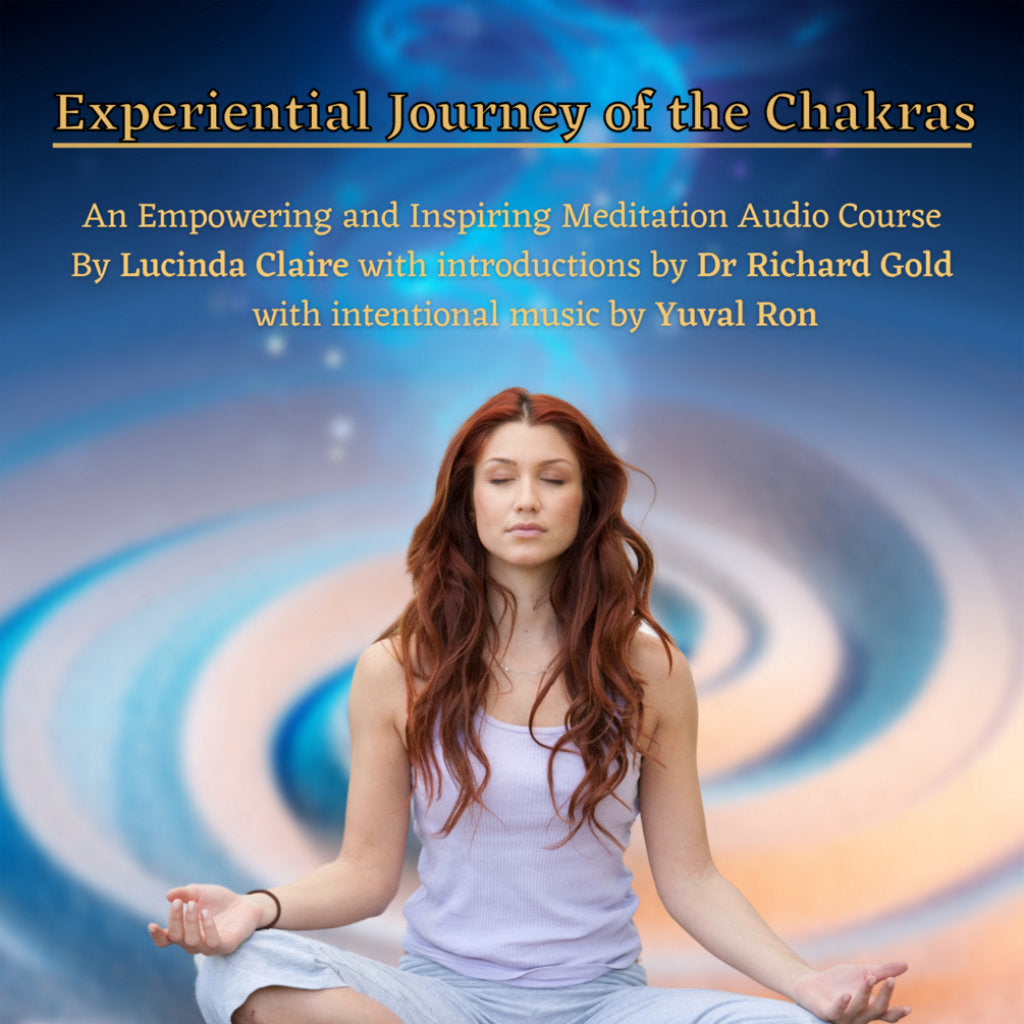
Which file format (MP3 or WAV) is best for healing music?
Audio Previews
Collapsible content
USAGE AND INSTRUCTIONS
LINER NOTES
REVIEWS
Our recommendation for the best listening experience
We recommend wired headphones for the optimal experience. Some albums contain low frequencies, so a set with full-range frequency response is recommended. Wired speakers can also provide a good experience when headphones are inconvenient. We do not recommend bluetooth headphones or speakers because they use data compression during their transmission (like streaming audio) which can dilute the original sound vibration of the music.
Our Binaural beats albums benefit most from using wired headphones as there are tones which differ between the left and right side. Your ears will be able hear those tones isolated in order to create the binaural effect.